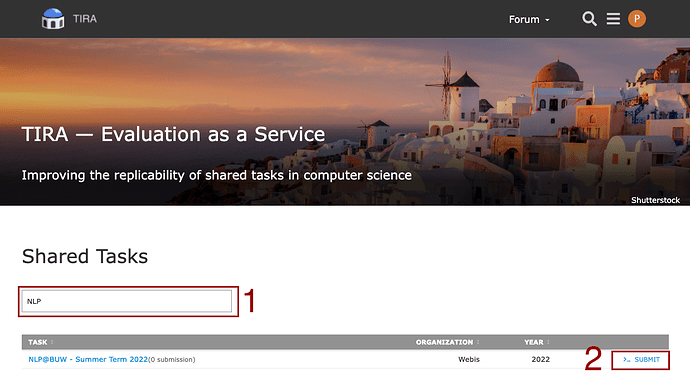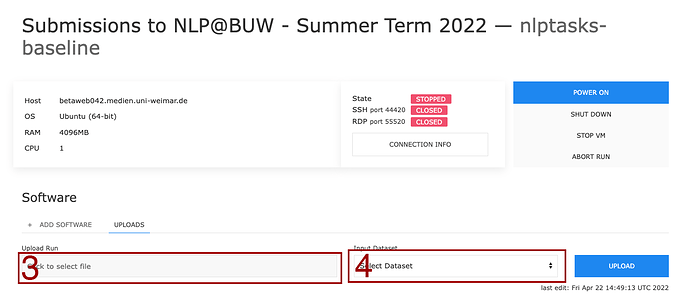Hey,
If you have direct access to a dataset, you can make an upload submission. That means you determine the answers or results to the dataset (the run) on your own hardware and just upload a file with the answer.
Here I show you how to make an upload submission.
-
Find the appropriate task in the list of tasks (or search for it)
-
Click on Submit to go to your software page
-
On your software page, switch to the UPLOADS tab and select the file you want to upload.
- If your results consist of multiple files or folders, you can zip them and upload the zip file instead. Please make sure that the results (as expected by the task or dataset) are directly in the root of the archive, and not in an extra folder.
-
Select the appropriate dataset from the dropdown
-
If your inputs look good, click on UPLOAD
-
If your upload was successful, you can now see it in the uploads table. Click on EVALUATE to get the scores of your uploaded answers.
-
The scores of your answers should appear below your upload as an evaluation run.
Your task organizers will now review your upload and evaluation. You can click INSPECT to view their feedback, once it has been provided. The first icon indicates if your run was ‘revealed’ and you can see the output. The second icon indicates if your evaluation was accepted and now appears on the Leaderboards.